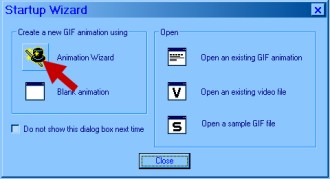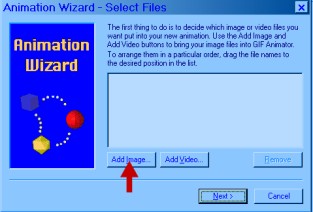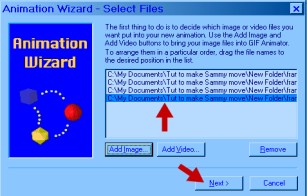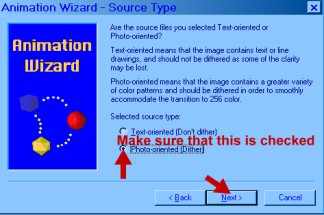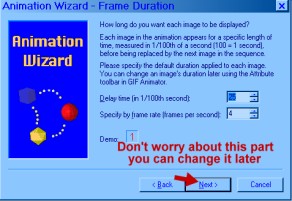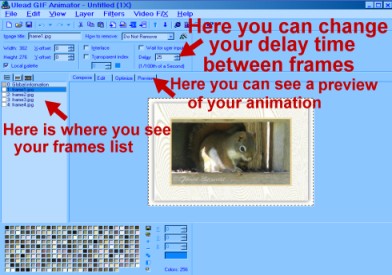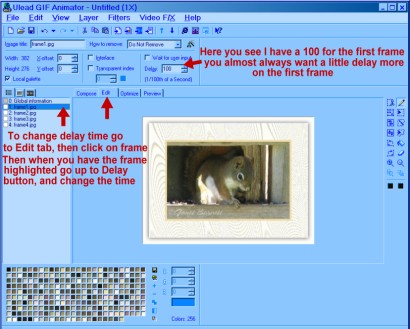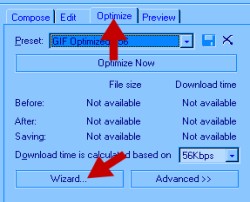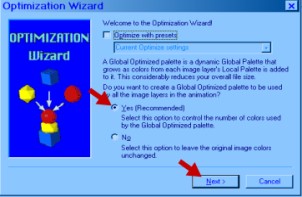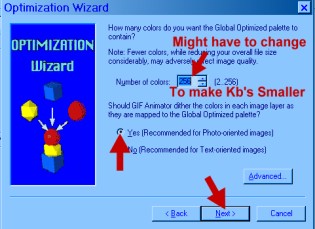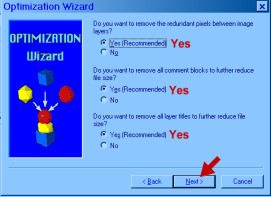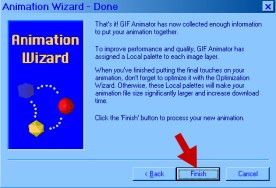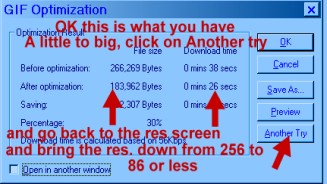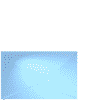|
:: Page 3
::
Now we will animate
our photo. Open your animation program.
|
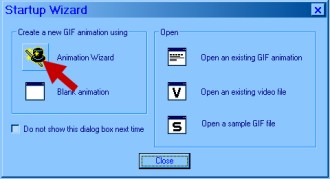
|
You will see this window
first. Click on the Animation Wizard
button. |
|
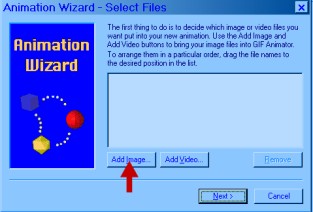
|
This window will pop up and you
will click on the Add Image
button.
|
|
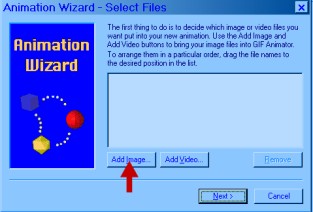
|
Go to find your file where you
saved your frames, and highlight them and click
open.
Tip: Read note
on screen
shot. |
|
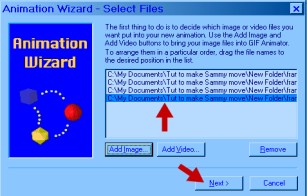
|
Now this is
what you will see.
Click
Next. |
|
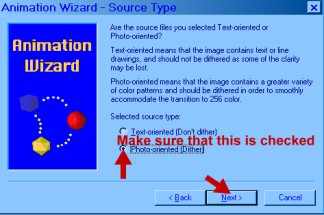
|
Now this window opens, make sure
that Photo-oriented is checked, and then click
Next. |
|
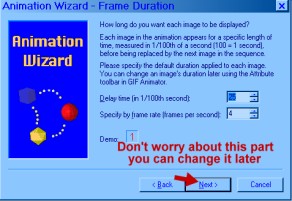
|
Now you will see this window,
Donít worry about the time delay at this time. We can fix that
later.
Click
Next. |
|
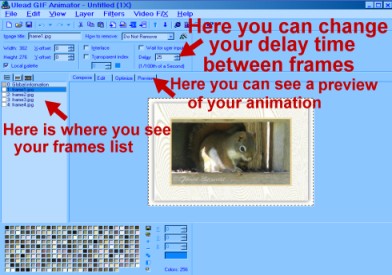
|
Now this is what you should see in
your animation program.
Here you can change your delay time, also you see your list
of frames, and can preview your
animation. |
|
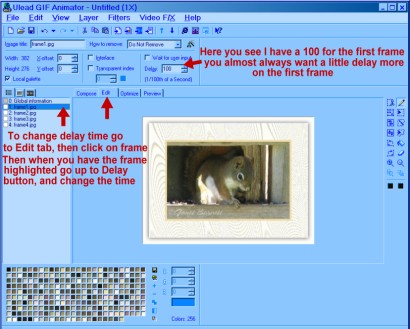
|
To change your delay time, just
click on the frame you want to work with and then go to the delay
time button and change the time setting. Here my first frame has a
delay time of 100 |
|
In most caseís you want the first
frame to have more time then the rest to make the movement more
realistic. Try to set
your delay time on all frames to make the movement as smooth as
possible. You can check the movement times when
previewing.
When you have all the delay times
set the way you want them, you will then need to go to the optimizer
wizard to optimize and save it. Click on the Optimize
Tab. |
|
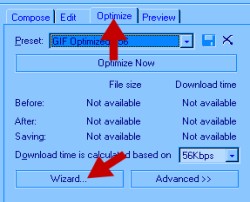
|
This is the first window to
open. Click on the wizard
button. |
|
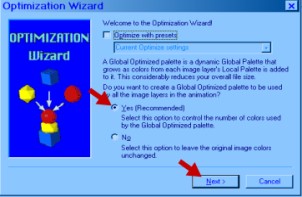
|
This is the next window. Click Yes and
Next. |
|
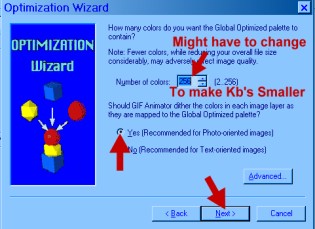
|
This window is for setting the
resolution. We will come back to that later . Let's
see how big this will come out at the highest
resolution.
Click Yes, then
Next. |
|
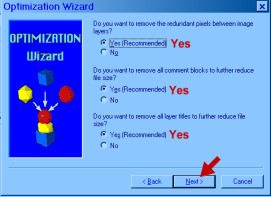
|
Next window to
open.
Click Yes, Yes, Yes and then
Next.
|
|
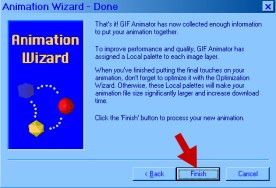
|
Now click Finish in this
window. |
|
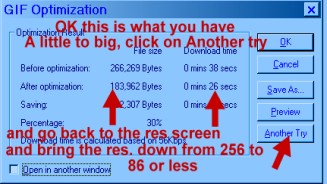
|
Ok now this window pops up, and
you can see how many Bytes your animation is. This one is
a little too big so we need to go to try again button to bring the
size down. This is where we will need to change the resolution, on
our
animation. |
When you
change your resolution on your animation, the quality will some times go
down, so always remember to make your animation from the get go as small
as you can and still have a nice animation, then when you optimize it the resolution does not have to be set
so low.
Now save as, and you have your Animated Photo. Please feel free to email me if
you have any question.
Copyright ©
2002
Linda
J
|